Terabase Construct + Procore Integration Setup
The following are instructions for linking Terabase Construct to the Procore application for qualifying projects. Once integration is completed, Construct users will be able to send observations generated in Construct to the pre-established Quality Control workflows in Procore.
Last updated: November 15, 2024
Integration Setup (Only Required Once)
PART A: Install the Terabase app in your company’s Procore account
To install the Terabase app, a user with Admin permissions in Procore must complete the following steps:
- Click on [Apps] dropdown in the upper right corner of the Procore web application and select [App Management].
- Once the [App Management] screen has loaded, click on the orange [Install App] button in the upper right corner and select [Install Custom App].
- Enter the [App Version ID] as provided by your Terabase admin and click [Install].
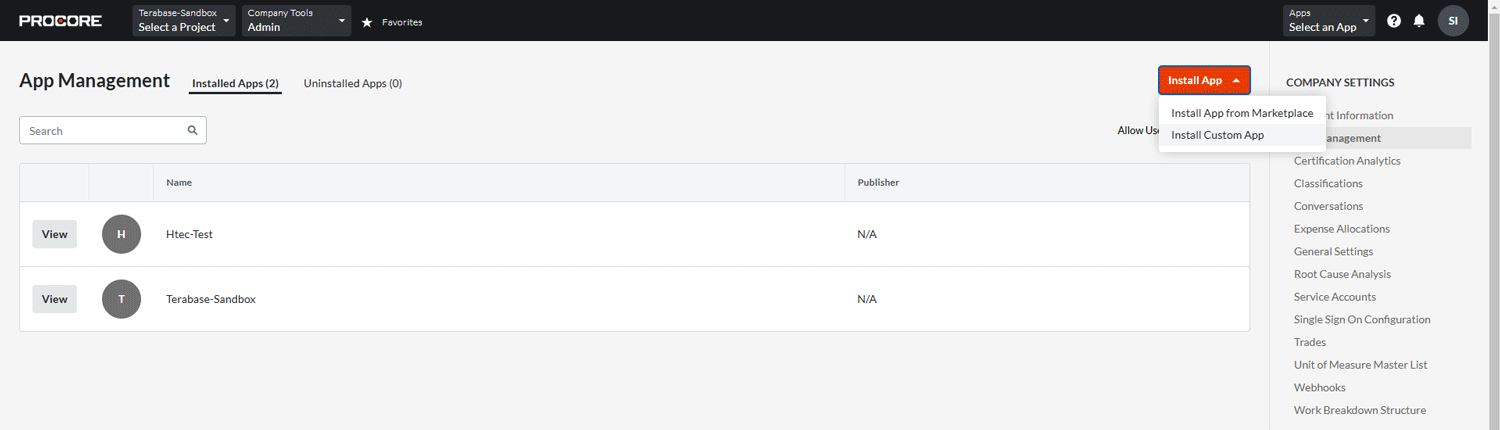
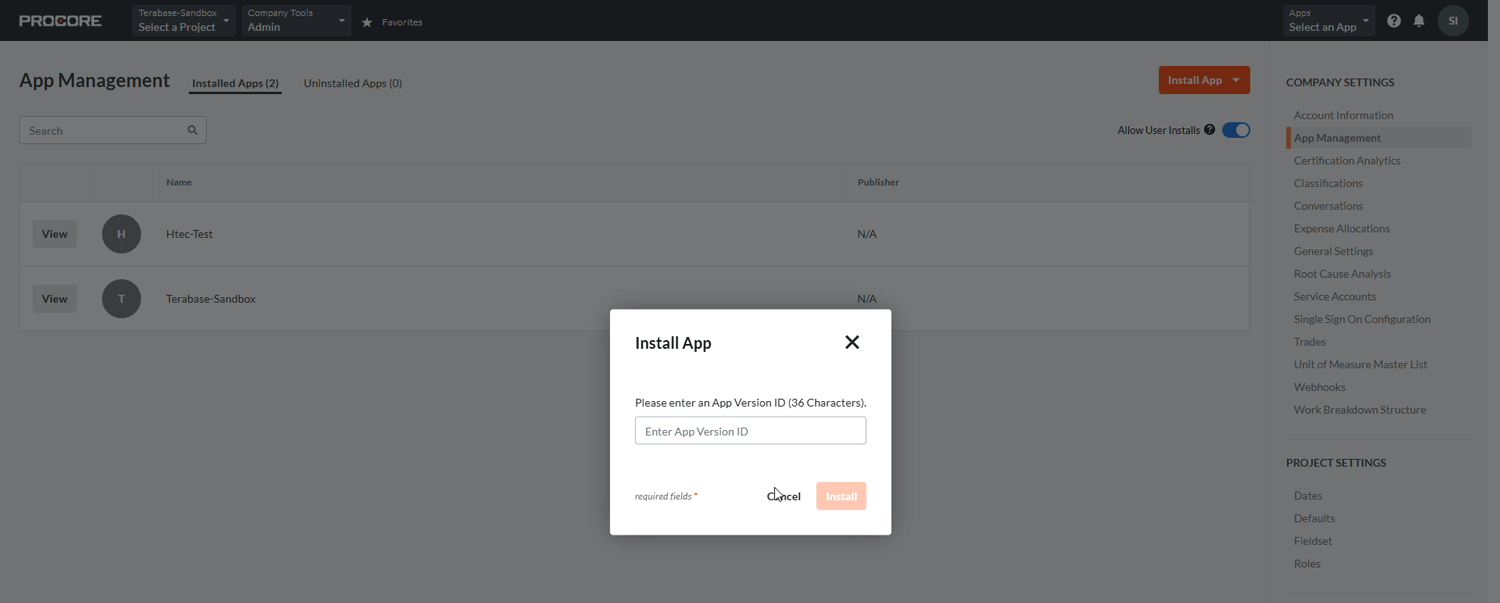
PART B: Complete setup in Terabase Construct
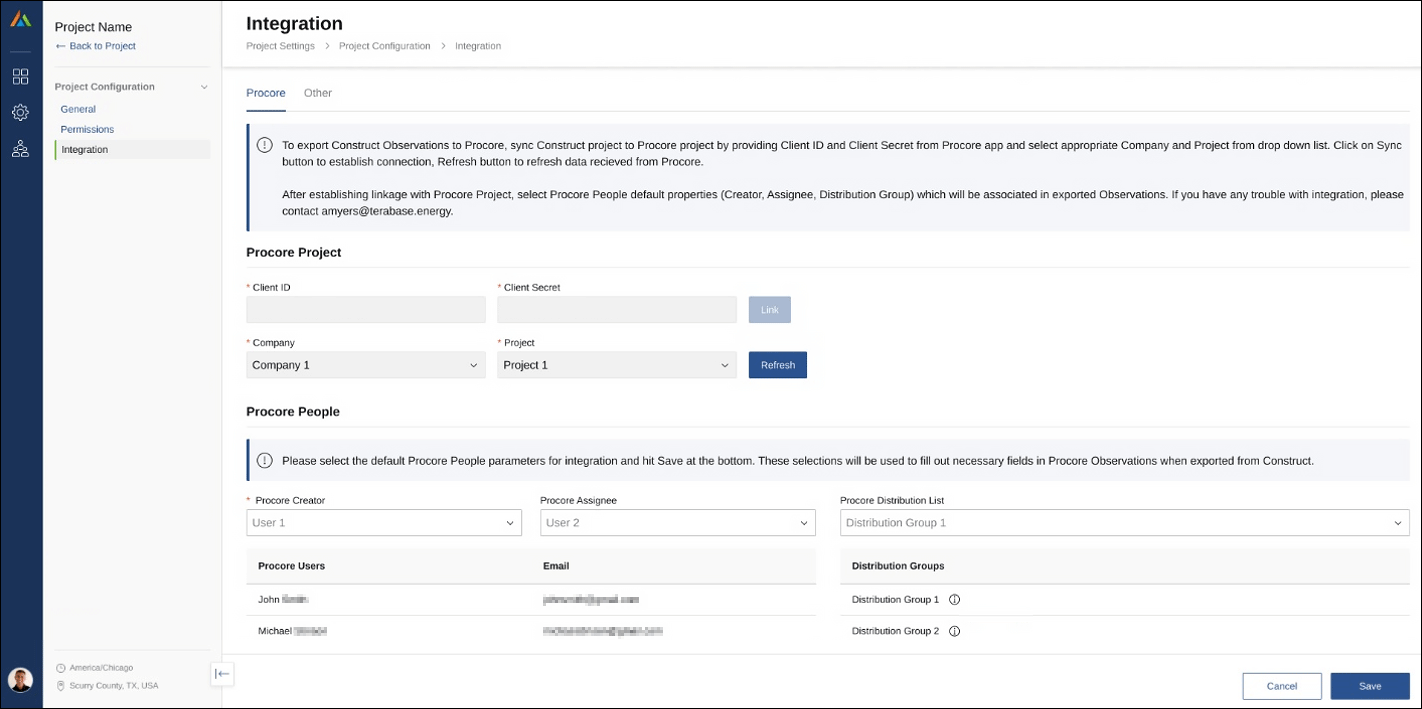
To finish the integration setup, a user with Admin permissions in Terabase Construct must complete the following steps:
- Login to your Terabase Construct account.
- Navigate to the active construction project that will be synced with a Procore project.
- Click on [Project Settings] menu in Construct.
- Click [Integration] from the left menu.
- Enter the unique [Client ID] and [Client Secret] keys as provided by your Terabase admin, and click the [Link] button.
- Select your company from the [Company] dropdown and relevant project from the [Project] dropdown and click the [Sync] button.
- Select a user from the Procore user list in the [Procore Creator] drop down that will be assigned to all synced observations. You will be able to change this for individual observations later.
- Click the [Save] button in the bottom right of the screen.
Sending Terabase Construct Observations to Procore
Observations created in the Terabase Construct can be exported to your connected Procore account by any Construct user.
- Login to your Terabase Construct account and navigate to the [Observation] list view in the construction project.
- Find the observation that you want to send to Procore.
- Open this observation from the list view by clicking on a Observation ID in the first column (the observation ID should be the project short code followed by a unique number).
- A new browser window will appear that shows the details of that observation.
- Click on the [More Options] link at the top right corner of the observation details page.
- Click on [Edit Observation] from that dropdown.
- Find the Procore Attributes section on the observation details page. Click on the Procore [Type] dropdown and select the [Type] from the list.
- Click the blue [Save] button at the bottom right corner of the screen.
- Now you are ready to Export to Procore. Click on the [More Options] link again at the top right corner of the observations detail page.
- Now, the button Export to Procore will be active. Select [Export to Procore] from this dropdown.
Your observation will be sent to Procore, and this action will be recorded in Construct.